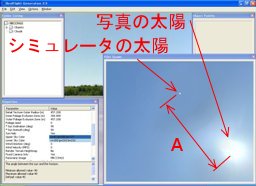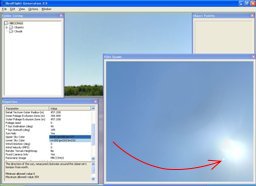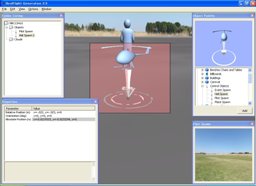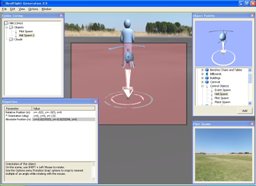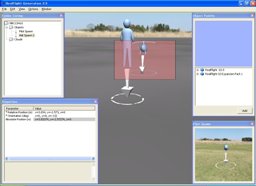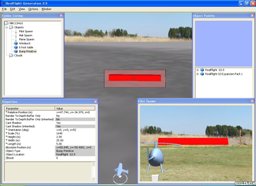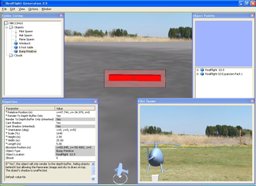- [Airfield name].airportG3
- [Airfield name].objectsG3
- [Airfield name].photofield
- [Airfield name]_1.dds
- [Airfield name]_2.dds
- [Airfield name]_3.dds
- [Airfield name]_4.dds
- [Airfield name]_5.dds
- [Airfield name]_6.dds
Their are DirectDraw Surface (DDS) format. Since airfield name_6.dds is a file of under image, erase the tripod from it by paint software. Since airfield name_5.dds is above image, if a conical pattern is on the top, erace it from this file by paint software. There is Paint.NET as paint software which can read and write the DDS file of RealFlight G3.5.
1) Download and use Paint.NET (external link)
- Source : http://www.getpaint.net/
- Usage : http://paintnet.web.fc2.com/
2) Edit example (GIMP)
Open a DDS file by Paint.NET, save it as BMP format. Read BMP by GIMP. Chose a layer which has a tripod, click [Layer]-[Transparence]-[Add alpha channel]. Erace a toripod by black eracer to transparentize a tripod. Read a photograph which hasn't a tripod itto new layer, resize, rotate and move it to fit it to a photograph which was erased a tripod. When a photograph without a tripod is larger than layer size, read it into new layer after scaling down it. Erase a boundary and the remaind part of tripod by a stamp tool or a correction brush tool after compounding layers. Save it by GIMP, read it by Paint.NET, save it in DDS file format by Paint.NET.



3) Edit example (Paint.NET)
Read "airfield name_6.dds". Erase a tripod by an eraser. Click [Layer]-[Import from file], read a photograph without tripod. Click [Layer]-[Rotate/Zoom], rotate, resize and move it to fit it to a photograph which was erased a tripod roughly. Move a layer with a tripod to top, rotate, resize and move it to fit it to a photograph which was erased a tripod aprecisely. Erase a boundary and the remaind part of tripod by a stamp tool after compounding layers.
4) Setting of Paint.NET when saving (*: indispensable)
(1) Setup : DXT3 (explicit alpha) *
(2) Compression : Cluster Fit (a low speed/high definition)
(3) Error Metric : perceptual
(4) An additional option
- Weight of the color by alpha : No check
- Generation of a mip map: Check *
- The DDS file of RealFlight G3.5 cannot be read in GIMP+DDS plug-in. Read the DDS IrfanView + Formats plugin, save as BMP. Read BMP by GIMP, edit BMP by GIMP, save DDS by GIMP + DDS plugin with checking compression DC3/DXT5(or DC3/DXT3) and Generate mipmaps. It is possible to read by RealFlight. However, since tone changes a little, this method cannot be used.
- [Airfield name].preview
- [Airfield name]_1.jpg
- [Airfield name]_2.jpg
- [Airfield name]_3.jpg
- [Airfield name]_4.jpg
- [Airfield name]_5.jpg
- [Airfield name]_6.jpg